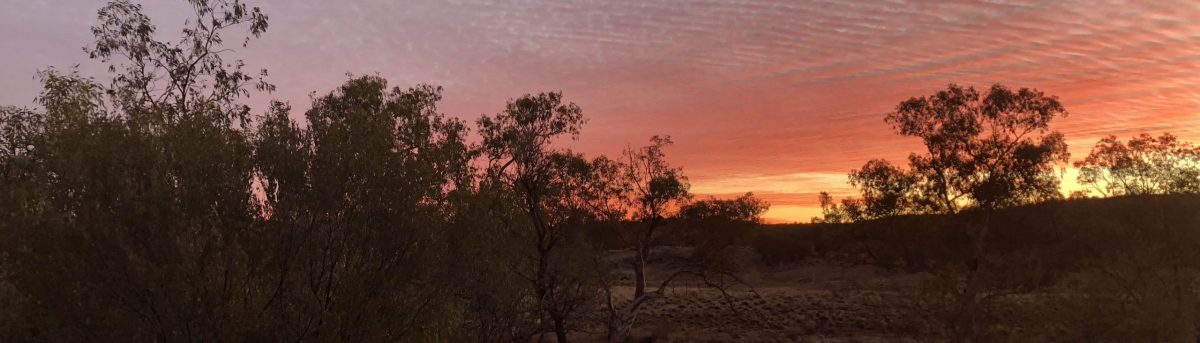Installation and testing
This is the easy bit. There are any number of good web sites that describe how to get Apache2 installed and running as well as MariaDB and PHP. With the benefit of hindsight I’d also get SSL happening as well but I didn’t and now I’m faced with the prospect of retrofitting it which is something I can’t be bothered with right now.
The sites that you want to make use of are php and apache2 for getting apache and php up and running. The simplest way to get good documentation and HOWTO’s for getting things installed and running is to just google search for eg. “raspberry pi apache” and “raspberry pi php”
Installing WordPress is as simple as downloading the latest version from WordPress and unzipping it to the folder (directory) of choise. Usually /var/www/html on a Pi.
As ever with this sort of endeavour just remember “google is your friend”…
Configuring WordPress
Before you start adding any content to WordPress get it configured. Get your database name and stuff sorted. Get your WordPress folders sorted. Don’t be tempted to start downloading themes and plugins. Just get the basic configuring done.
If you, like me, manage to wreck everything you can always go back to a freshly created SD card and start from scratch without losing anything apart from some time that can be written off as a learning experience.
The WordPress web site is chock full of useful informtion and documentation. They spent a lot of time writing it so it behoves me to spend a lot of time reading it.
Getting it all togther
By now you should have WordPress up and running and configured and it’s time to start adding a bit of content, right ?
Wrong. Now that you’ve got it all working it’s time to take a backup. Right now. It may save you a heap of time in the future.
The Raspbian Buster installation provides a handy SD card cloning tool. Using another SD card and a handy SD card adapter or a multi card reader use the cloning tool and when it’s finished test the card by booting you Pi from it. You will have two identical cards if it all went well.
Now it’s time to starting adding a bit of content.
Adding content.
This where the fun really starts.
The first thing to is to pick a theme. Any theme. This site is based on the 2016 theme and is one of the themes in the distribution of WordPress. It’s pretty simple and easily customisable.
There are few plugins that will help with adding content too. I have a few that I wouldn’t be without.
- Back Button Widget
- Contact Form 7
- Display Posts
- Email Subscribers & Newsletters
- Page Builder by SiteOrigin This one is a must have. It makes building pages dead easy.
- SiteOrigin Widgets Bundle Also a must have.
- Page-list
- Updraft a must have to backup your site.
Other plugins that I use to make life a bit easier are :-
- WP Sitemap Page
- WP Social Sharing
- WP Statistics.
One thing I’ll say about plugins and themes is get rid of them if you aren’t going to use them. If you have a change of heart they are easily downloaded and installed again.
Now to actually adding content. For starters I used any old photos and documents. I played around with tags and categories until I got a handle on how they work. If you use an iPhone get BIRU-WP as it’s a very handy tool for resizing and uploading photos directly from your phone.
Once you have your theme and plugins knocked into shape you can get rid of your test content and start on the real stuff.
The BIG thing to remember is to get rid of the themes and plugins that you don’t use otherwise you’ll end up in some sort of plugin and theme hell.
The end
From the outset this isn’t to be considered a complete step by step HOWTO but rather a bit of a guide as to the order to do things. I would recommend that at the end of every major step you clone your SD card so that you have a known good point to go back to when you screw it all up.
After I got LAMP and WordPress configured and working properly I moved the “/” partition off to an SSD and I make use of the SD cloning utility and RSYNC on a regular basis because I really don’t want to lose what I’ve created.