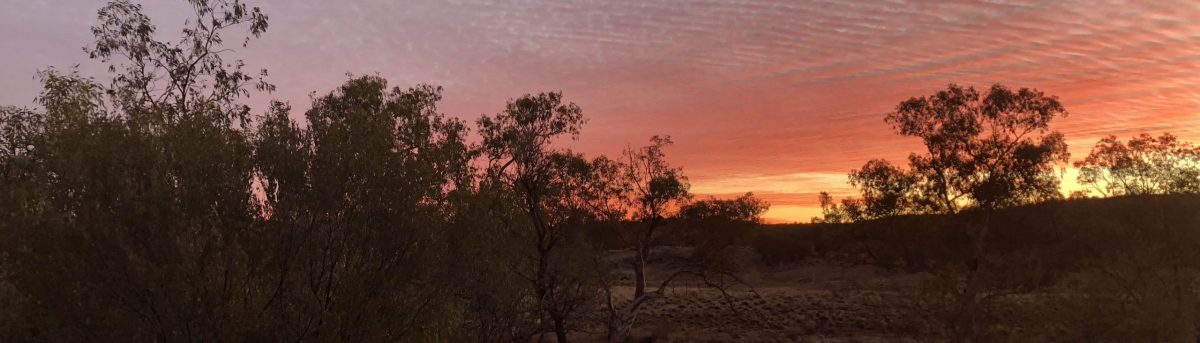Do I have enough Pi’s
Clearly the answer was a resounding “Yes”. I had a Pi 4 4GB, a Pi 4 1GB and a Pi Zero. The people at Pi HQ decided that I should spend a bit money and get a Pi 400.. I only ordered the Pi 400, the mouse and the power supply as I already have a load of SD cards and many HDMI cables and adapters. The release of the Pi 400 worked in nicely with what I want to do – ditch Windows and go entirely with Linux so I ordered one from Core Elctronics. A few days later and I had it my hot little (well big, actually) hands.
First steps
Well the first thing to do was to put the RaspiOS image onto a spare Sandisk 500GB SSD. While that was happening I connected the Pi 400 to a monitor and stuck my “Basic” SD card in it to check if I could just lurch into USB booting. No problems.
I removed the SD card and plugged the SSD in and turned it on. As expected it all just worked. The next thing to do was to get it updated so that was done – time consuming process so I had a coffee while it was happening.
Next on the list was to get my “home pages” opening automatically when Chromium starts which was accomplished in a trice. Looks good too, but I need to twiddle the font sizes a bit.
Next steps
Now that I had it up and running with the internet connected and the browser working I started working on my “required” software. Libre Office, an email client, working sound,etc.
Libre Office was a straight install via “apt install” and of course went perfectly. Next came an e-mail client. I played around with Claws for a while until I realised that it doesn’t play nicely with the way I like to do things – I have six email accounts and that seems to complicate things too much with Claws.
More research was done and I figured that Thunderbird, going by the reviews, ticks all of the required boxes. Again, a quick “apt install” and I had thunderbird installed. I configured the email accounts which was a quite easy process. Then came the hard part.
What a clunky, slow, bloated piece of software Thunderbird actually is. Sure it can do what I want but it can only do it in its own (long) time. Even Outlook on a slow old Windows box is faster and slicker. The search continues for a better email client that can deal properly with POP3/SMTP and IMAP without having a major hernia.
Because I tend to have a lot of browser tabs open all the time and the email client open as well as a large spreadsheet I decided to use a real swap file – a simple edit of /etc/dphys-swapfile and that was done.
So how does it all go ?
Well the first impression is that it is a whole lot quicker than my, admittedly, old Windows 10 box. I have all of my Samba shares from my other Pi’s and my Windows box mounted without much trouble.
Sound via Bluetooth was a bit of a bear to get working but I stumbled on a post in the Raspberry Pi forums that suggested that trying Pulseaudio was worth a try. It worked OK on a quick test of my JBL GO 2. There are reports of distorted audio which I’ll investigate later.
So where am I at now ?
Well that’s simple really. I’ll have to go through my Windows 10 box and have a look at which programmes I really want and get them, or their equivalent, installed and configured.
I need to get a decent email client to replace Thunderbird. If any readers have suggestions please send them my way.
So far I’m impressed. The performance has exceeded my expectations greatly. The Pi 400 seems to be more than capable of performing the tasks that I want it to.
And last, but by no means least, it is a cheap solution to my aging Windows box problem.
So now I have :-
- A Pi 4 4GB hosting this web site as well as being a media player and MySQL database server.
- A Pi 4 1GB which is a NAS system with Samba and about 6TB of attached storage. It runs the RaspiOS 64 bit OS.
- A Pi Zero which is my “messing about” system. It gets used for all sorts of stuff while I try and learn about python3.
- A Pi 400 which will become my desktop solution when I finish it.
And, of course, here’s the mandatory photo of the Pi 400 in action