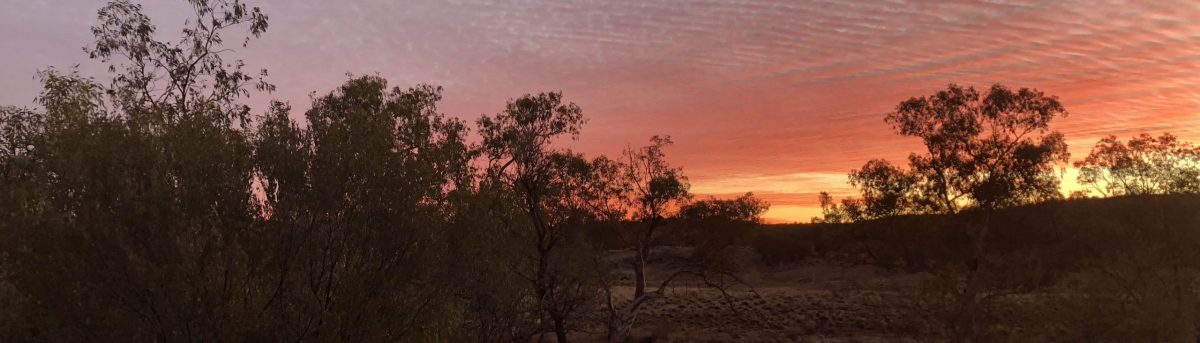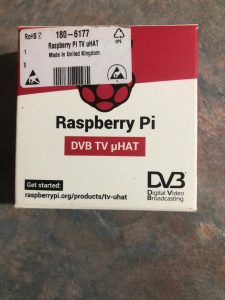What happens when it all goes pear shape
A couple of days ago we had a small power “glitch” here. Apart from the microwave clock going back to zero and the TV going off the Raspberry Pi that this site runs on went down.
When I powered it back up I found that my WordPress site was devoid of content. Further panic stricken investigation revealed that the “wp_posts” table in the database had a corrupt index. After much gnashing of teeth, googling and experimenting (after taking a copy of course) I was unable to fix the problem.
What to do ? Well I bit the bullet and restored a backup I’d take about a week earlier using the “Updraft” plugin. Apart from losing a week’s worth of content all was well. And this is where good fortune stepped in.
During the couple of hours before the power glitch I’d been messing around putting an “RSS Subscribe” in the side bar and testing it on my iPhone. It proved to work well too so on a whim I had a look at the RSS on my phone and it had handily retained all of the content from this site so I was able to e-mail it to myself. From there it was a simple matter to copy and paste the content to the recreated posts. Whew.
The only thing that I lost was about a week’s worth of stats from “WP Statistics” plugin. I can live with that but I’d rather that I didn’t have to though.
OK so I was lucky
So, this time I was lucky ! I only lost a very minimal amount of stuff. The stats and the configuration for Google AdSense.
As a retired large system administrator I know full well the importance of good backups. I wasn’t taking them on a regular basis because “what could possibly go wrong”.
I’m now using a Linux backup package for the whole Pi and I’ve scheduled a backup of WordPress once a day. As well as that I’m taking an Updraft backup right atfer I do anything of any note to WordPress or the system as a whole.